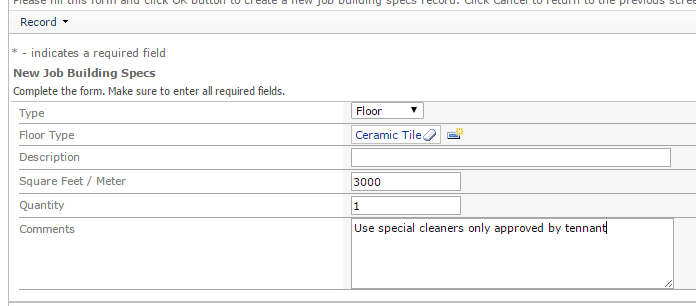Contents
Budgeting and Contract Information
A Job is where you set up periodic/recurring work orders to
be done at a service location, a job refers to your contract. When creating a
job, you will be able to create a budget and keep track of your costs based on
that job.
From the HOME screen, click on Jobs
and this will send you to Job
Maintenance where you will be able to create a new Job
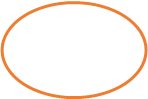
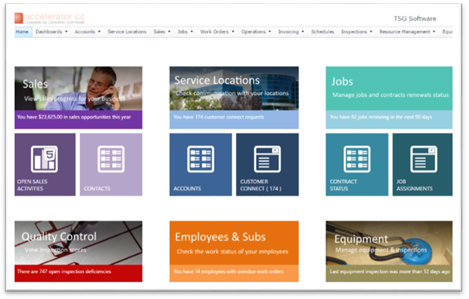
Under Job Maintenance Window, Click New Jobs
![]()
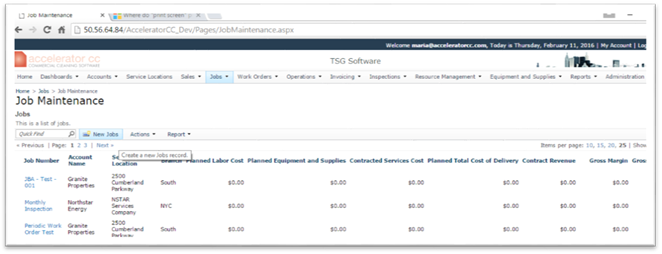
The window for the new job will open up, in this option you can enter your job (contract) information. First, you must complete the “General” tab. Any field with an a * is a required field.
Job number: is the same as your Job Name, example: Ben Franklin Periodic Work
Account name: enter your billing entity, Example Ben Franklin.
Service location: is the building to perform the job at, example: Tech Ventures Building
Contact Name: this is usually the building Main contact.
Contract type: example: Annual
Start Date: Date promised to start the contract.
Contract Term: 12 (months)
Renewal Date: If the contract is undefined enter the renewal date
PO Number: Enter if available or just leave blank if no Purchase
Order is linked to the Job.
Select job as Active
Invoice Description: The message in this line will be printed on
the invoice.
Accounting Code: (for Accounting Software integration), the accounting code must match your accounting software. This is the revenue code if using Accelerator for your job invoicing.
Billing day (if you are using Accounting Software integration), example to create invoice on the 15th of the month: 15
Total Square Feet/Meter for the service location
![]()

Budgeting
and Contract Information
To enter Budgeting and Contract Information proceed to the second tab “Job Summary- Yearly.” This tab will allow you to enter the budget side of the Job Service. This is completely optional, if you would like to keep track of Budget’s within a Job.
Labor Total will be automatically completed from the Job Service.
Supplies total: will be automatically calculated from Job Supplies tab
Equipment Total: will be automatically calculated from Job Equipment tab
Misc Expenses: Manually enter any extra expenses
Job Summary Total: This line will add up all your expenses; Labor Total + Supplies Total + Equipment Total + Misc Expenses
Payout Total: This is the amount you will pay to your subcontractors for this job.
Profit Percent: Enter a profit percent if you want to calculate a contract amount based on a percentage of your cost. Then Hit the Refresh Job Summary option to calculate the Contract Amount with Profit. Job Summary Total * (1+profit percent/100)
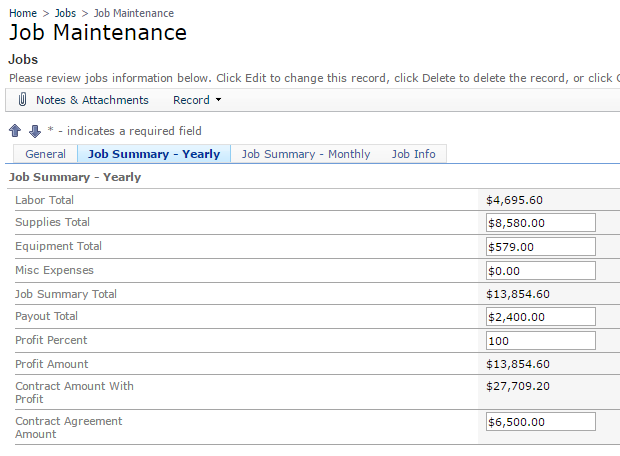
The third tab: “Job Summary – Monthly” will automatically be completed after entering the information on “Job Summary- Yearly” tab. If information needs to be refreshed hit the Refresh Job Summary option
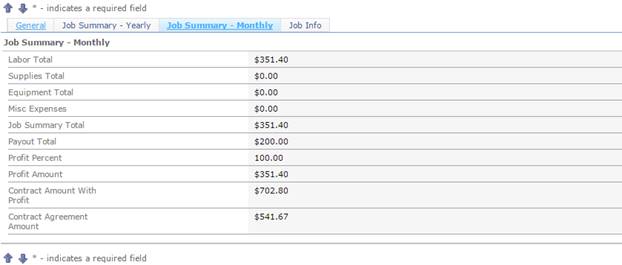
The fourth tab: “Job Info” is available to enter details within the Job, such as special instructions and access information.
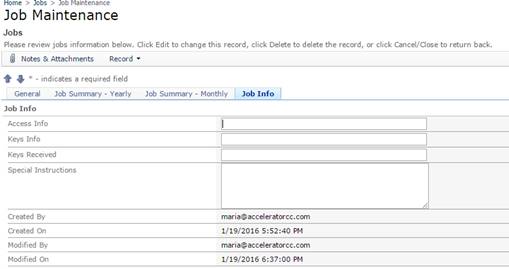
The job Service details will contain the information from the Scope of Services agreed in the contract, such as Quarterly Vacuum Cleaning or Bi-Annual Exterior Window Cleaning. A job Service will be able to create a new work order; this work order will later on be visible in the Mobile Application by the assigned person, the assign person is responsible for verifying the work gets finalized.
To create a job service, scroll down the screen, right below the General information for the job, you can find the Job Services details. First, click on “New Job Services,” to specify the type of work that will be done within the Job.
![]()
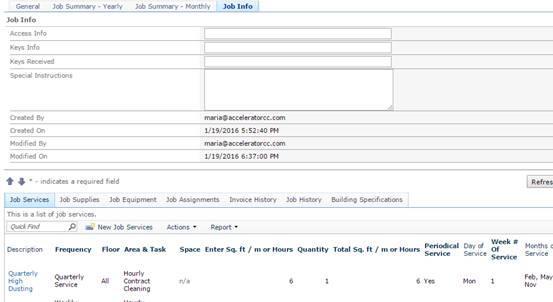
Under New Job Services, enter the detailed information for the job to be performed. Example 1, Job Service with employee assignment:
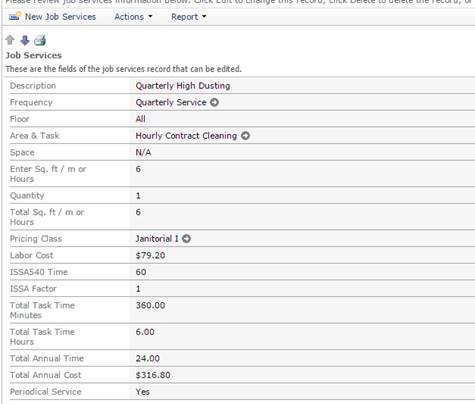
Description: Quarterly high dusting
Frequency: 4 services per year
Area and Task: Hourly contract cleaning, this field is your production rate.
Floor: All
Sq Ft/m/hrs: 6 (In this case is hours, since cost is calculated for Area and Task: Hourly Contract Cleaning)
Quantity: 1
Pricing class: example Janitorial (will calculate labor cost including all overhead rates)
Periodical Service: If you select YES, the option to create recurring Work Orders and schedule them will show up, this will be a second screen displayed under Job Services as displayed below.
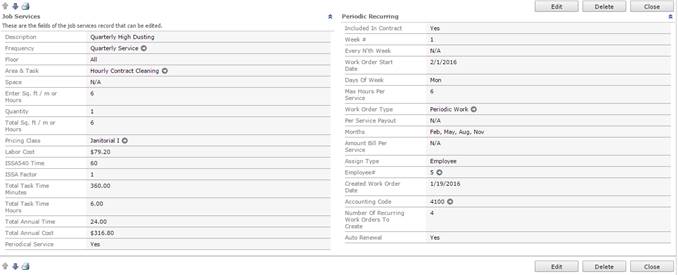
For a Periodical Service or recurring work, you must complete the information below to create new work orders.
Included in Contract- Is this job service part the contract?
Week #: Week of the month when the job service should be scheduled.
Days of the Week: Day of the week when Job Service should be done and work order created
Months: For a quarterly only select the four months when the work orders should be automatically created. In this case for quarterly, is February, May, August and November. For Monthly service select every single month.
Work Order Start Date: When to create the first work order
Max hrs. per service: information for the subcontractor. Not to exceed a certain amount of hours.
Work Order Type, in this example: Periodic Work
Per Service Payout: Used if you have to pay a subcontractor a pre-determined amount.
Amount Bill per service: Used
for generating an invoice sale amount.
Assign Type: First select between employee or subcontractor, then select the name.
Accounting Code: This should match your revenue accounting code from your accounting Software.
Number of Recurring Work Orders: How many work orders should the system create to start with, this can be any number, it is preferred to start with 4 or 5 and then set the auto renew option to True and the system will automatically auto create work orders when needed. In this case we choose to create 4 work orders to start.
Auto Renewal: if this is selected it will auto generate the number of work orders selected in the previous step.
After you have completed all the necessary information, Save. The system then will create a
pre-approval screen for the work orders to be confirmed and created. If the
information looks correct, click on Create
Work Orders. This will generate a reference work order number.
![]()
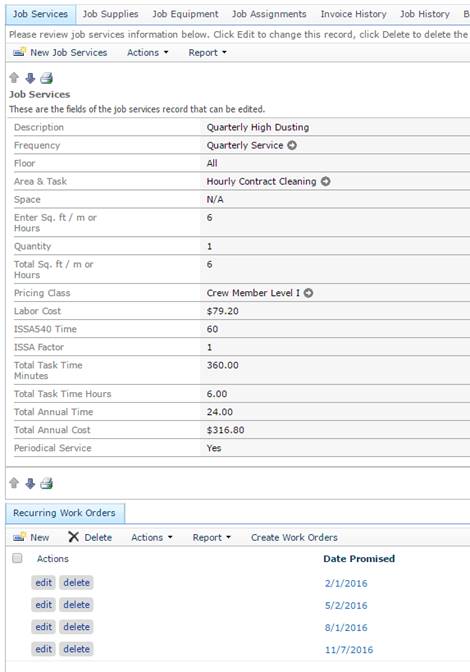
After you click on Create Work Orders, a work order will be automatically created. If the auto renew flag is enabled, the system will create automatically work orders for the job service.
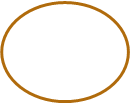

If you click on the Reference Work Order#, you will be able to see the work order details and modify the work order as necessary, such as promised date.
Under the “Work Order Details” section you can see the employee/subcontractor assigned. *If you have an employee assigned he will get the work order from this job on the mobile application (CC Mobile), and he will be able to complete from his mobile device
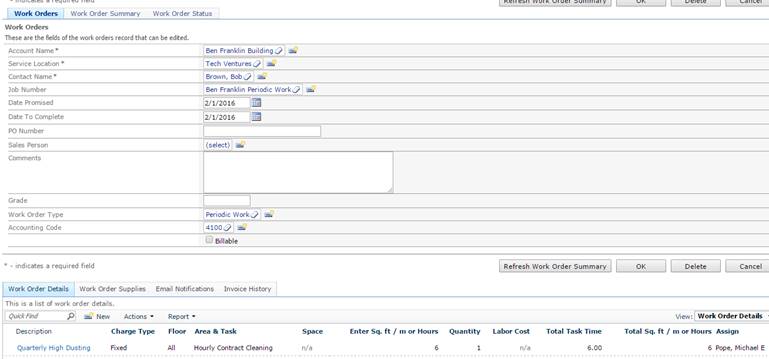
*For CC Mobile users: This
work order will now be available on the mobile device
Example 2: New Job Services, Job service assigned to a subcontractor.
Job service new
Routine cleaning 5 days per week
Hourly contract cleaning
Quantity 1hr
Pricing class subcontractor level 1
Periodical Service: No, since we don’t want to create work orders in the system.
Save
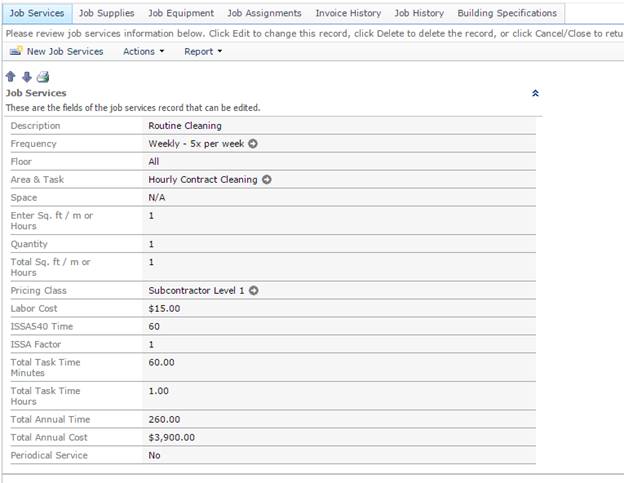
To keep better track of your cost, you are able to assign Supplies to a Job. To do that just click on Job Supplies tab, and click on New Job Supplies
![]()

After
clicking on New Job Supplies, you will
be able to assign it to a job. Under this option the following fields are
available;
Product Number: the software will also allow you to
add a new product from the New Job
Supplies screen. Product number
is required and it is your reference number for the supply.
Estimated Annual Qty: This estimated number will be used to
calculate your budgeted cost within the job.
Min Quantity: Estimated for the Job Budget. Not
required, you can leave as zero.
Max Quantity: Estimated for the Job Budget. Not
required, you can leave as zero.
Cost: Estimated for the Job Budget, cost is
per unit.
Sell: Enter selling price when the customer
will be paying for the supply.
Total Cost: This calculates by multiplying
Estimated Annual Qty and Cost.
Total Sell: This calculates by multiplying
Estimated Annual Qty and Sell.
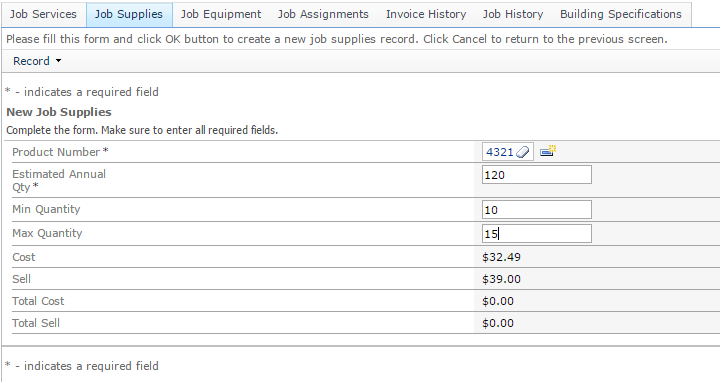
After
assigning supplies to a Job, you will be able to submit future request with the
CC Supplies mobile application and you will be able to print supplies reports
with usage history. All this information is available in the supplies tab. For
more information, go to the supplies module.
Also
the total cost of the supplies will be used to calculate your Job Summary- Yearly and Job Summary- Monthly. The information
on the header will be updated after entering your supplies cost.
![]()
![]()
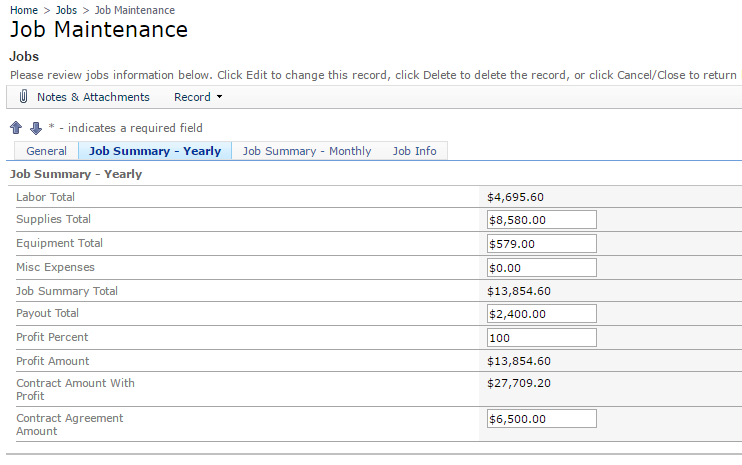
Job Equipment allows you to keep track of the Equipment assigned to a job and a location. By assigning equipment to a job you are able to inspect equipment and keep track of the equipment cost in a job. The total cost will update on the Yearly and Monthly Job Summary information from the Job after equipment has been assigned.
To assign new equipment to a Job, first click on the Job Equipment tab, then click on New Job Equipment to assign to a job.
![]()

The
window below will appear, then click on select if the equipment has been
previously created or on ![]() to create new equipment.
to create new equipment.
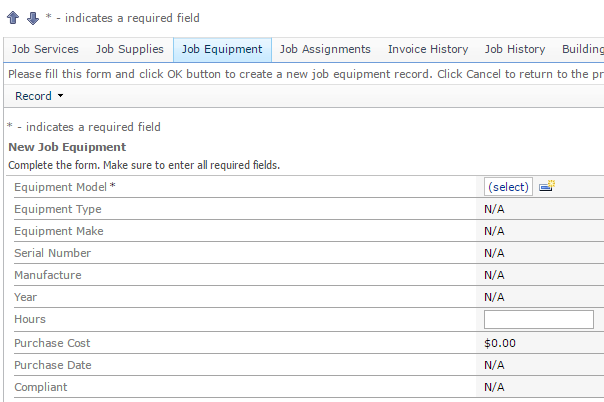
If
you click on New ![]() the following New Equipment window will come
up. Then just proceed to complete the information to create New Equipment.
the following New Equipment window will come
up. Then just proceed to complete the information to create New Equipment.
Equipment Type: Required field. Example Backpack
Vacuum, Commercial Vacuum or Pressure Washer.
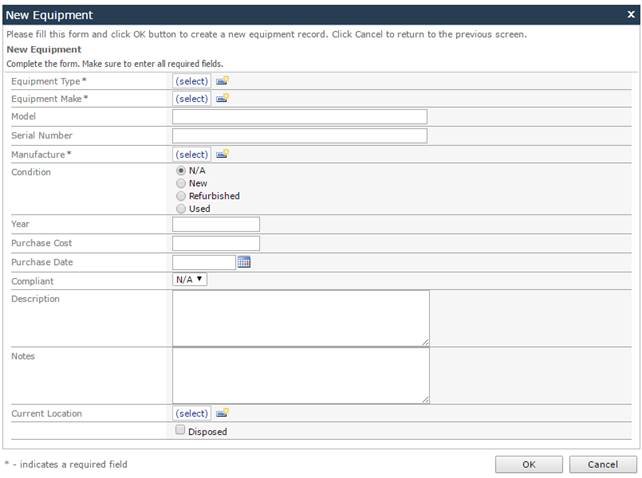
Under Job Assignment you can assign a subcontractor or employee to a Job within a Service Location. You are able to enter budget hours from assignments.
To Assign a Subcontractor/Employee to a Job, first click on Job Assignments and the click on New Assignment. The new job assignment window will show up. You will then be able to assign days of the week and hours.
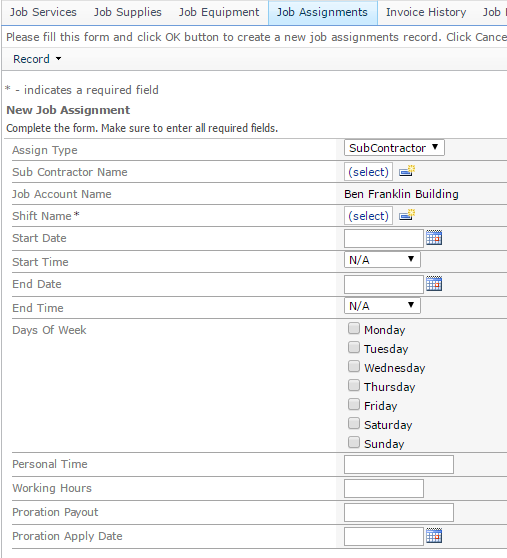
Assign type: select between employee, subcontractor or crew.
Employee Name: Select or create a new employee, subcontractor or crew.
Job Account Name: This will be predefined.
Shift name: You can select or create new. Examples are: day, night or weekend shift. This is a required field.
Start Date, Start Time, End Date, End Time, Days of the week: Complete as necessary. If undefined just select an estimated end date.
Personal Time: Enter budgeted personal time per day, per assignment. Example: enter 1 for one-hour lunch.
Working hours: Enter budgeted working hours per day, per assignment. Example: enter 3 for a three hour shift nightly.
Proration Payout: If assigned to a subcontractor, this field will store the amount owed to a subcontractor for partial month of work.
Proration Apply Date: This field is used to appply the proration amount during the specified month when generating sub-contractor statements.
Finally click on Ok and the information will be saved.
If assigning a job to a subcontractor the last step would be to enter the Payout total on the Job-Summary Yearly to budget your subcontractor cost and track payouts monthly. After saving your assignment scroll up and click on the Job Summary-Yearly and manually enter the Payout Total, this amount is what you will pay your subcontractor.
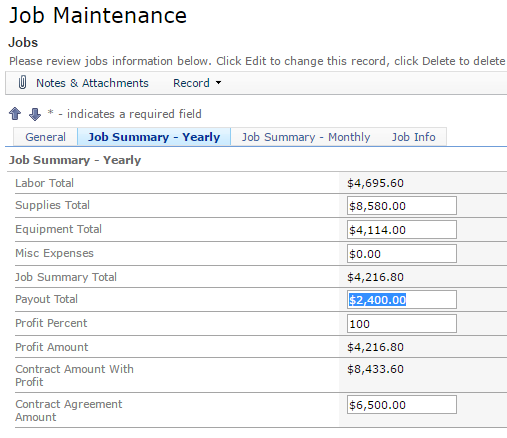
Enter payout total in your “Job – Summary Monthly”
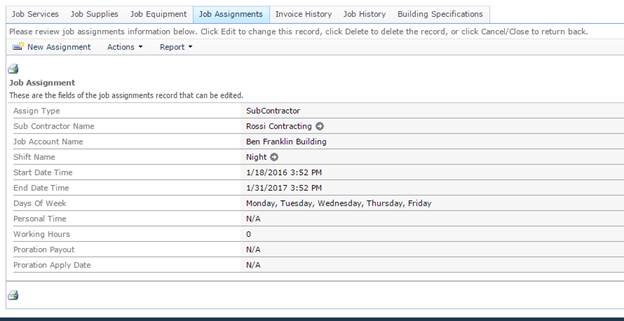
The invoice history and job history tabs will provide you with information in order to be able to create reports or for further reference if necessary.
Building Specifications provides you with extra fields to enter extra information about the Service Location. Such as SQFT, number of windows, type of floor and numbers of rooms in the building. Just click on Building Specifications and Click on New, the Window below will appear.
Type: Select the type of information you are entering, such as floor, windows, etc.