Contents
BRANCH ON
ACCOUNTS AND SERVICE LOCATIONS
How to Setup
an employee with Branch restrictions
Branch and
Mobile Applications
If you have
problems with Branch, check…
The Branch Feature allows you to segregate data and limit what your employees are able to see when login into CC Cloud and/or while syncing information with the mobile APPS. In order to create branches and setup branch permissions the CC Cloud User must be an Administrator.
Under the Administration Tab go to Admin Module. Then select Branch.
The branch can be setup to your business needs. In the screenshot below there is a few examples of different Branches. The Branch name can be your region or Regional Manager name. The Branch name can be changed at any period in time. A user, account and service location can only have one branch assigned to it.
For example, Jeff is the regional manager for Northeast area, you will be able to create a branch called Jeff, then setup accounts and service locations under Jeff’s branch. When Jeff logins into CC Cloud he will only have access to Account, Service Locations, Jobs, Work Orders and/or inspections Setup under his Branch.
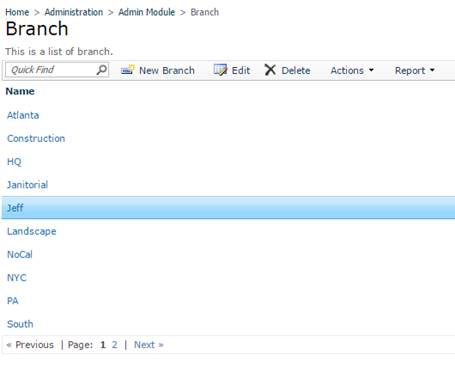
Home > Administration > Admin Module > Branch.
Click on New Branch
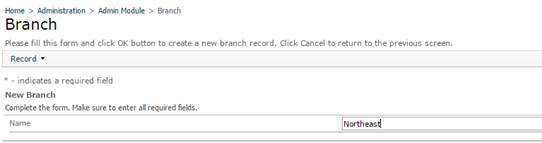
Based on the example above, you might name the Branch Jeff or Northeast, based on your preferences. The naming should be short and simple; this will have an effect later on when syncing with the mobile devices.
Branch on accounts and service locations
When creating a new account or editing its features, the branch option can be selected. This is the last field under the specific account details. The Branch must also be selected for the service location.
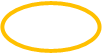
![]()
![]()

![]()
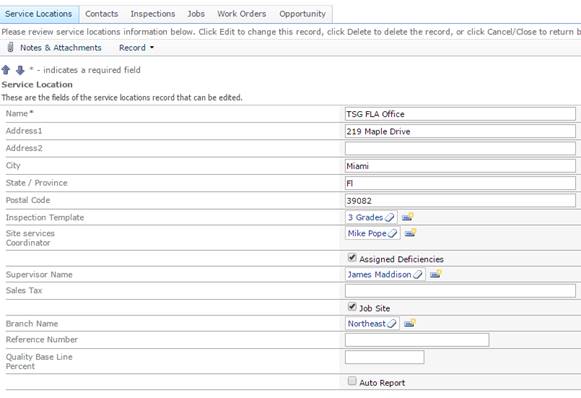
Security: How to Setup an employee with Branch restrictions
After the accounts and service locations have been setup with a Branch. Permissions can be setup at the employee level. The employee will only be able to see the Branch(es) selected.
Under the Administration tab go to employees>employee and click on the Employee number to go into the details.
![]()
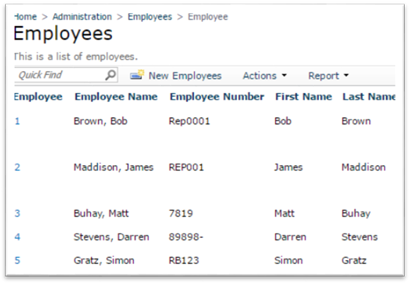
Under the employee details click on the last Tab “Data Restrictions” and click Edit.
The employee will be able to see the selected branch. In the screenshot below, the employee will have access in CC Cloud to the Northeast Accounts and Service locations and its related work orders, jobs and inspections. He(She) won’t be able to see any other Branches.
![]()
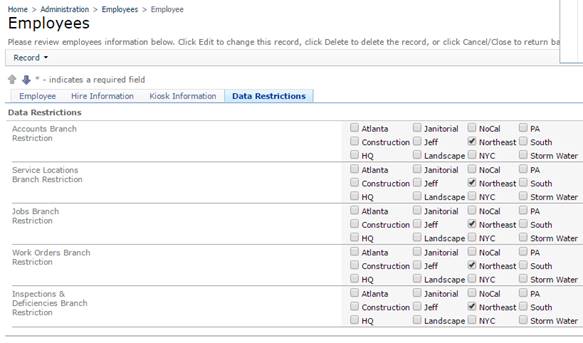
Branch and Mobile Applications
Only one branch can be selected on a mobile application. Entering the Branch information on the mobile device will pull all the Account and Service location within a Branch. For example, in CC Inspect under settings, you have the option to enter a Branch, this must match exactly what it is set up in CC Cloud, otherwise no information will show up in the mobile application, this is why it is important to keep the branch name simple.
Also, if there is no branch limitations setup this field must remain empty under the application settings.
The screenshot below shows the settings in CC Inspect. For the regional manager in the example, you would have to enter Northeast under branch name. This way Jeff (Northeast Manager with multiple locations) can see ALL of the Accounts and Service locations within his branch. Jeff will be able to create inspections for any Service location within Branch Northeast without having to be setup as the Site Services Coordinator or Supervisor. The branch is independent from the Site Services Coordinator and Supervisor settings.
![]()

If you have problems with Branch, check…
***Since Accounts and Service Locations can have separate branch values, we need to make sure data is properly aligned. The reason for that is during creation of Jobs, Work Orders, and Report, we automatically filtered service locations based on an Account selection. If we restrict users based on branches, and Accounts and Service Locations do not align then the users will not see the correct data****
Since Accounts and Service Locations can have different branch values the following logic is used.
· Accounts - (Filtered on Account branches)
· Service Locations - (filtered on Service Location branches)
· Jobs - (filtered on Service Location branches)
· Work Orders - (filtered on Service Location branches)
· Inspections and Deficiencies - (filtered on Service Location branches).
You will notice that once a data restriction rule is applied for Accounts and Service Locations, all look-ups for creating new Jobs, Work Orders, and reports are restricted to those that matches the branch values. When you applied the restrictions in Jobs and Work Orders, the data in the Operations Modules are also affected.
There is a Branch called ALL, this will allow to pull all of the service locations setup in the system. This must be enabled in your database.
